User Manual
FAQ
Contact
Introduction
Installation
Configuration
Scripts
Advanced Topics
Extensions for SABnzbd
Incorrect or missing information? High speed Downloading
If you have a fast Internet connection (60MB/s aka 500 Mbps, and over) and are not getting the full speeds you require, there are a few steps that you can take to diagnose what is causing the limitation.
Diagnosing speed limitations
Open the Status window ( ), run the tests ( ) and check the following:
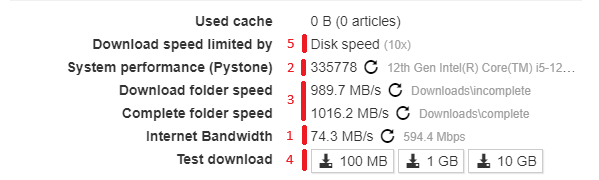
- Is the speed listed as Internet Bandwidth near your expected bandwidth?
If not, make sure the network connection to your device is working correctly.
Test your device’s speed via fast.com. - Is the Pystone score at least 100.000 or above?
If the score is lower than this, the CPU in your device is either too slow or something else is preventing SABnzbd from using its power. - Is the Folder Speed at least 150MB/s?
Both Incomplete and Complete should be on a SSD/M.2/NVMe disk. - Download the 10GB test download, is the speed higher than on regular downloads?
- After this, do you see Download speed limited by Disk Speed in the Status Window?
If so, either your disk are too slow or something is preventing SABnzbd from writing fast to your disks.
NOTE When you seek support on our forums/Discord/Reddit, please make sure that you have used the diagnostics above and report the results.
Optimizations
- Make sure
Maximum line speedin Config->General is set to the correct value for your connection. - Try different connection numbers for your servers. Start with 8 and increase from there. A higher number will increase the overhead so more connections might actually reduce your speed.
- Turn Off
Direct Unpackin Config->Switches to reduce disk load. - Turn On
Pause Downloading During Post-Processingin Config->Switches. This will reduce disk load, as downloading and post-processing are not performed simultaneously. - Change SSL Ciphers to
AES128orCHACHA20in Config->Servers. This can slightly reduce CPU load. - Turn off
Unwanted ExtensionsandAction when encrypted RAR is downloaded, as these use a substantial amount of disk and CPU power.

